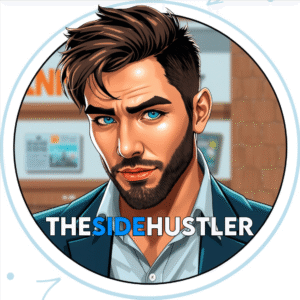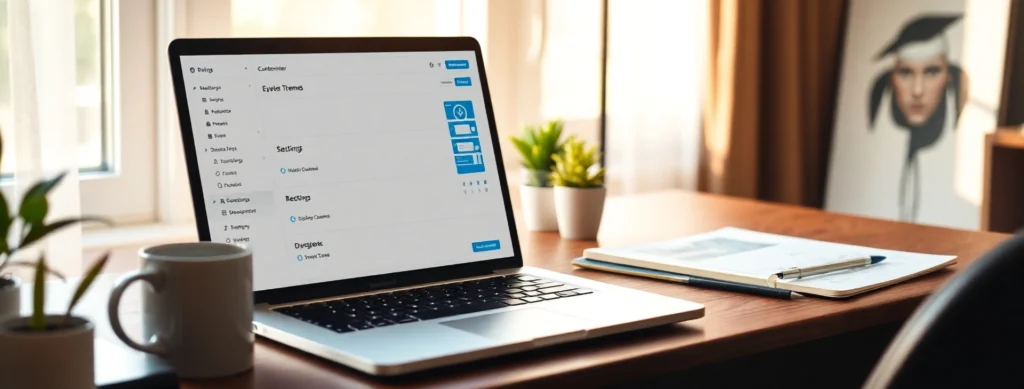
Your blog design isn’t just about aesthetics — it plays a crucial role in how visitors perceive your content and brand. It shapes those all-important first impressions, influences how easily readers can navigate and absorb your information, and helps establish trust and credibility with your audience.
A clean, professional design encourages visitors to stay longer, engage more deeply, and come back again. When your blog looks polished and feels user-friendly, readers are more likely to see you as an authority in your niche. Simply put, great design isn’t just eye candy — it directly contributes to better engagement, higher conversions, and overall success for your blog.
Affiliate Disclaimer: This post may contain affiliate links, which means if you make a purchase through my links, I may earn a small commission at no extra cost to you. I only recommend products and services I genuinely use and love.
Step-by-Step Blog Design for Beginners
1. Choose a Clean, Responsive Theme
Your theme sets the foundation for your entire blog’s look and feel. A clean and responsive theme ensures your site looks great on every device—especially mobiles, which now account for most internet traffic. Plus, a lightweight theme loads faster, reducing bounce rates and improving SEO.
Look for:
- Mobile responsiveness: Your site must adapt seamlessly to different screen sizes.
- Fast loading speed: Avoid bulky themes with too many built-in features that slow you down.
- Easy customization: You should be able to tweak colors, fonts, and layouts without complex coding.
- Clean typography and structure: Choose a theme with readable fonts and an intuitive layout.
Top Beginner-Friendly WordPress Themes:
- Kadence (free + pro) — Highly customizable with excellent speed and accessibility.
- Astra — Lightweight, with many starter templates and easy integration with page builders.
- GeneratePress — Known for simplicity and performance, great for beginners and pros alike.
2. Stick to Simple Blog Layout Tips
A cluttered blog overwhelms visitors and drives them away. Clean layouts make it easy for readers to focus on your content and navigate your site effortlessly.
Best practices:
- Use plenty of white space around text and images to create breathing room.
- Limit fonts to 2–3 sitewide: Too many fonts create visual chaos. Pick one for headings and another for body text.
- Use a restrained color palette: Stick to your brand colors plus 1–2 accent shades to keep the design cohesive.
- Clear headings and subheadings: Help readers scan your content quickly.
- Consistent image sizes: Avoid awkward cropping or uneven layouts.
3. Create a Memorable Blog Brand
Your brand is what sets your blog apart and makes you memorable. Cohesive branding across colors, fonts, and visuals helps build trust and recognition.
Focus on:
- A consistent color palette: Choose colors that evoke the right emotions and suit your niche. Tools like Coolors can help generate harmonious palettes.
- A professional-looking logo: You don’t need a designer—Canva offers easy DIY logo templates tailored for beginners.
- Readable fonts: Prioritize legibility over trendy fonts to keep readers comfortable.
- Unique tone: Your writing style and visuals should reflect your personality or brand values, making readers want to come back.
4. Customize Your Header, Menu & Footer
These key areas act as your site’s navigation hubs, guiding visitors smoothly through your blog.
What to include:
- Header: Display your logo and a short tagline that quickly explains what your blog is about. This helps visitors instantly understand your focus.
- Menu: Keep it simple and intuitive. Common sections include Home, About, Blog, and Contact. Avoid overcrowding with too many links.
- Footer: Use this space for social media icons, legal pages like privacy policy, and an email newsletter signup to grow your audience.
5. Design a Strong Homepage
Your homepage is your blog’s front door—it needs to invite visitors in and direct them toward your key content.
Include:
- A clear, engaging intro or tagline that sums up your blog’s mission or value.
- Featured blog posts or categories to showcase your best or latest content.
- Call-to-action (CTA): Invite visitors to subscribe, follow you on social, or check out popular posts.
- Clean layout: Avoid overwhelming visitors with too much text or too many options.
6. Use Quality Images That Fit Your Brand
Images aren’t just decoration—they add context and keep readers engaged. But poor-quality or irrelevant images can reduce credibility.
Tips:
- Use free stock image sites like Unsplash or Pexels to find professional photos.
- Choose images with a consistent style (color tone, filters, or composition) to maintain brand cohesion.
- Compress images before uploading using tools like TinyPNG to keep your site loading fast.
7. Keep Blog Posts Easy to Read
The way your posts look directly impacts reader engagement. A well-designed post invites readers to stay longer and absorb your message.
Formatting tips:
- Break text into short paragraphs (2–4 sentences each) to avoid large walls of text.
- Use subheadings to organize content and help readers scan quickly.
- Highlight important points with bold text or bullet lists for easy skimming.
- Incorporate relevant images or graphics to break up text and illustrate concepts.
8. Don’t Forget About Accessibility
Making your blog accessible means everyone can use it, including people with disabilities. Plus, accessible sites often rank better in search engines.
Accessibility best practices:
- Avoid flashing or auto-playing media that can trigger seizures or annoy users.
- Add alt text to all images so screen readers can describe them to visually impaired users.
- Use high-contrast text and backgrounds to ensure readability for users with vision challenges.
- Make buttons and links large enough to tap easily on mobile devices.
Beginner Blog Design Checklist
Mobile-friendly, responsive theme
Clean and simple layout
Matching color palette and fonts
Easy navigation (menu, footer)
Branded logo and images
Homepage that guides the visitor
Accessibility basics in place
FAQ: Blog Design for Beginners
What’s the best blog theme for beginners?
Start with Kadence or Astra — both are beginner-friendly and customizable.
Should I hire a designer for my blog?
Not when starting out. With quality themes and Canva, you can do it yourself
How many colors should I use on my blog?
Stick to 2–3 main colors for consistency and clarity.
Do blog fonts really matter?
Yes. Use clean, readable fonts like Lato, Open Sans, or Roboto.
How can I make my blog look more professional?
Use high-quality images, consistent formatting, and a strong homepage layout.
What’s the ideal layout for a beginner blog?
Simple homepage, blog feed, and an easy-to-use menu. Focus on clarity.
Should I use a sidebar?
Optional. If you do, keep it minimal (bio, popular posts, signup form).
Where can I find blog design inspiration?
Explore Pinterest or BloggingWizard.com for ideas.
Final Thoughts
You don’t need to be a designer to build a beautiful blog. Just start with the basics, stay consistent, and keep improving as you grow.
Up next: Build Your Blog Email List →