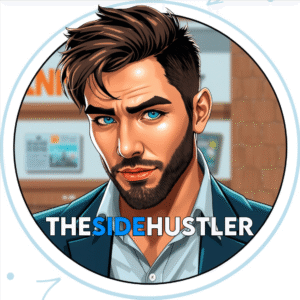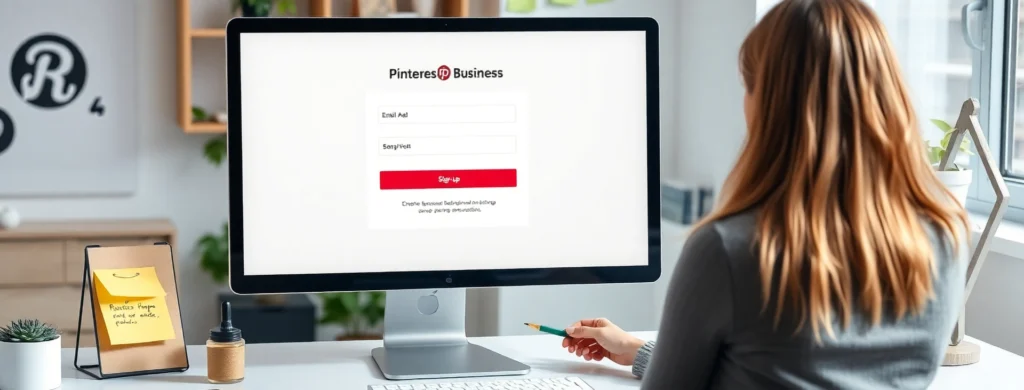
Setting up a Pinterest Business Account is the first crucial step toward tapping into one of the most powerful visual discovery platforms in 2025. With over 500 million monthly active users, Pinterest isn’t just a place for inspiration — it’s a high-intent search engine where people actively look for ideas, products, and solutions. That makes it an incredibly effective tool for driving targeted traffic, growing brand awareness, and increasing sales or blog readership.
Unlike a personal account, a Pinterest Business Account unlocks features designed specifically for creators, entrepreneurs, and marketers, including:
- Pinterest Analytics to track pin performance and audience insights.
- Rich Pins that automatically pull metadata from your website for more engaging content.
- Ad tools for promoting pins to a targeted audience.
- Profile customization to align your Pinterest presence with your brand identity.
Whether you’re a blogger, online shop owner, service provider, or content creator, Pinterest can act as a long-term traffic machine — with pins generating clicks months or even years after being published.
In this guide, we’ll walk you through:
- Creating your Pinterest Business Account step-by-step.
- Optimizing your profile for visibility and engagement.
- Best practices to start pinning strategically from day one.
By the end, you’ll have a fully functional, brand-ready Pinterest presence that’s set up to work for you around the clock, driving consistent traffic and growing your audience without relying solely on social media algorithms.
Affiliate Disclaimer: This post may contain affiliate links, which means if you make a purchase through my links, I may earn a small commission at no extra cost to you. I only recommend products and services I genuinely use and love.
Step 1: Create Your Pinterest Business Account
If you don’t have a Pinterest account yet, start here:
- Go to Pinterest Business.
- Click Sign Up and select Create a Business Account.
- Enter your email, create a password, and add your business name.
- Choose your country and language.
- Agree to the terms and click Create Account.
If you already have a personal Pinterest account, you can convert it to a business account easily.
Remember: Results vary based on effort, consistency, and market conditions. Pinterest is a powerful tool but requires patience and strategy.
Step 2: Optimize Your Profile
Your profile is your brand’s first impression. Make sure to:
- Upload a clear, professional profile picture or logo.
- Write a keyword-rich bio that describes what your blog/business is about.
- Add your website URL and verify your site to access more features.
- Link your Instagram and YouTube accounts for cross-platform synergy.
Step 3: Set Up Your Pinterest Boards
Create boards relevant to your niche. Use clear, searchable titles and descriptions filled with keywords. This improves your visibility in Pinterest search results.
Step 4: Enable Rich Pins
Rich Pins provide more context about your content by showing extra information directly on the pin. You can enable rich pins by:
- Adding metadata to your website.
- Validating your rich pins using Pinterest’s Rich Pin Validator.
- Applying for Rich Pins approval.
Step 5: Familiarize Yourself With Pinterest Analytics
Pinterest Analytics provides insights into which pins and boards perform best. Use this data to refine your content strategy, focusing on what resonates most with your audience.
Step 6: Start Pinning Consistently
Consistency is key on Pinterest. Schedule your pins using tools like Tailwind or Pinterest’s own scheduler to keep your profile active and engage your followers regularly.
Useful Resources
- Pinterest Business Help Center
- How to Promote Your Blog on Pinterest
- Pinterest Strategy for Beginners
Frequently Asked Questions (FAQ)
1. Is a Pinterest Business Account free?
Yes, creating a Pinterest Business Account is completely free.
2. Can I switch from personal to business account?
Yes, Pinterest allows you to convert your personal account into a business one without losing followers or pins.
3. Do I need a website to create a business account?
You don’t need a website to create a business account, but having one allows you to verify your site and access additional features.
4. What are Rich Pins?
Rich Pins show extra information such as product details or recipe ingredients directly on the pin, enhancing user experience.
5. How often should I pin?
Aim to pin daily or several times a week to stay active and engage your audience.
6. What’s the benefit of verifying my website?
Website verification lets you access analytics, improves your brand’s credibility, and enables Rich Pins.
7. Can I link multiple websites?
Pinterest only allows verification for one website per account.
8. What tools can I use to schedule pins?
Popular tools include Tailwind, Buffer, and Pinterest’s native scheduler.
Getting your Pinterest Business Account set up right is the foundation for success on the platform. Follow these steps and start maximizing your reach and traffic today!