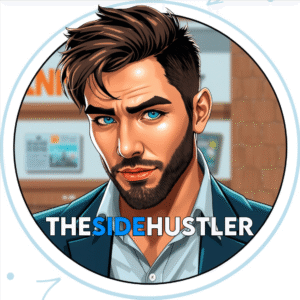Want to design scroll-stopping Pinterest pins that actually get clicked? You’re in the right place. On Pinterest, beautiful design isn’t enough — you need to create pins that grab attention instantly, communicate value at a glance, and inspire users to take action.
Think of each pin as a mini billboard competing in a fast-moving feed. If your design doesn’t clearly answer the viewer’s unspoken question — “Why should I click this?” — it will quickly get lost among the hundreds of other pins they scroll past.
Affiliate Disclaimer: This post may contain affiliate links, which means if you make a purchase through my links, I may earn a small commission at no extra cost to you. I only recommend products and services I genuinely use and love.
Great Pinterest pin design in 2025 means combining:
- Eye-catching visuals that stop the scroll.
- Clear, compelling text overlays that instantly communicate your message.
- Strategic use of colors, fonts, and branding so your pins stand out and become recognizable over time.
- Optimized aspect ratios and image quality to meet Pinterest’s latest best practices.
Why this matters:
- More visibility: Well-designed pins get more saves and clicks, which signals quality to Pinterest’s algorithm.
- Higher click-through rates: A strong visual combined with a clear message encourages action.
- Long-term traffic: Evergreen pins with strong design can continue sending traffic for months or even years.
In this guide, you’ll learn how to design high-performing Pinterest pins that drive traffic, engagement, and brand growth in 2025 — even if you have zero graphic design background. We’ll cover everything from layout and typography to image sourcing, branding tips, and free tools that make professional-looking pins easy for beginners.
Tools for Designing Pinterest Pins
You don’t need expensive software to design Pinterest pins. Here are beginner-friendly tools:
| Tool | Best For | Free Plan? |
|---|---|---|
| Canva | Templates, drag-and-drop design | ✅ |
| Adobe Express | Advanced custom design | ✅ |
| Snappa | Fast pin creation | ✅ |
| Fotor | AI-powered visuals | ✅ |
| Crello (VistaCreate) | Animated pins | ✅ |
Optimal Pinterest Pin Dimensions (2025)
The ideal pin size for 2025 is:
1000 x 1500 pixels (2:3 aspect ratio)
Why this matters:
- Tall pins stand out in the feed.
- Prevents image cropping on mobile.
- Preferred by Pinterest’s algorithm.
Avoid extra-long pins (infographics) unless they serve a strong purpose—Pinterest now deprioritizes super tall content in the feed.
Essential Design Elements for High-Performing Pins
1. Clear, Bold Text Overlay
- Add a compelling headline to your pin image.
- Use fonts that are easy to read on mobile (avoid script fonts).
- Keep your message short and punchy (5–8 words max).
Example: Instead of “10 Ways to Maximize Your Blogging Workflow with Pinterest,” use:
“Pinterest Blogging Workflow: 10 Tips That Work”
2. Strong Visual Hierarchy
Guide the viewer’s eye. Use contrast, sizing, and spacing to emphasize:
- Headline
- Visual cue (arrow, icon)
- Call to action (CTA)
3. On-Brand Color Scheme
Use your brand’s color palette consistently:
- Stick to 2–3 core colors.
- Avoid clashing hues or overly bright designs.
- High contrast between background and text is a must.
4. Use High-Quality Images or Backgrounds
- Crisp, relevant imagery boosts pin engagement.
- Avoid busy or cluttered backgrounds.
- Try Pinterest’s “Idea Pin” backgrounds for modern appeal.
5. Include Your Logo or Website URL
This protects your pin from being stolen and builds brand awareness.
- Add it subtly in a corner.
- Don’t let it overpower the main message.
Pinterest Pin Design Best Practices (Checklist)
| ✅ | Task |
|---|---|
| ✔️ | Use 2:3 ratio (1000×1500 px) |
| ✔️ | Bold, easy-to-read headline |
| ✔️ | On-brand colors and fonts |
| ✔️ | Use high-contrast design |
| ✔️ | Add logo or website |
| ✔️ | Pin filename includes keywords (e.g., pinterest-pin-design-tips-2025.png) |
| ✔️ | Text overlay clearly communicates the value |
| ✔️ | Add a subtle CTA like “Click to Learn More” |
Bonus: A/B Test Your Pin Designs
Don’t just design one pin—design 3–5 versions for every post. Test:
- Different headlines
- Color schemes
- Layout styles
Then pin them to different boards and track what performs best via Pinterest Analytics.
Examples of High-Converting Pinterest Pins
You can get inspiration directly from Pinterest by searching:
- “blog post pin design”
- “affiliate marketing pin”
- “DIY pin example”
Use these search terms and explore what’s working today, not 2 years ago.
Frequently Asked Questions (FAQs)
What is the best size for Pinterest pins in 2025?
The recommended size is 1000 x 1500 pixels (a 2:3 ratio). This dimension performs best across devices and avoids cropping.
Should I use Canva for Pinterest pins?
Yes! Canva is a top free tool with Pinterest templates, drag-and-drop features, and easy branding.
How many fonts should I use per pin?
Stick to 1–2 fonts max. One for the heading and one for subtext (if needed). Too many fonts look messy.
What colors work best on Pinterest?
Bright, high-contrast colors work well, especially reds, pinks, and oranges—but stay on-brand.
Should I include text on my Pinterest pin?
Absolutely. Text overlay improves click-through rates and helps with Pinterest SEO.
Can I use animated pins?
Yes. Pinterest supports GIF or MP4 pins, and animations often stand out more—but don’t overdo it.
How often should I redesign old pins?
Revisit your top blog posts and refresh their pins every 6–12 months for best results.
How do I know which pin is working best?
Use Pinterest Analytics or Tailwind to compare saves, clicks, and impressions.
Next Steps
Once your pin design is dialed in, you’re ready to: